
Tutorial - Adding Own Images/Symbols To Your Font
● Step 1 : Download and install FontCreator 5.6
● Step 2 : Open your font(by either right clicking and selecting"open with fontcreator" or by the general way)
● Step 3 : Go to the end of your list and right click in the empty space and select "ADD"
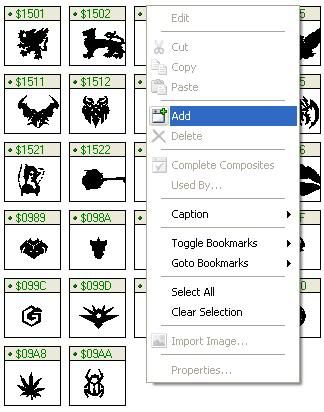
You will now get an empty box as shown
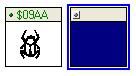
● Step 4 : Right click on this empty box and select IMPORT IMAGE..
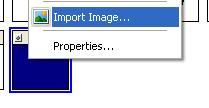
then from the dialogue box, click load..

now browse and select whatever image u want add to the font and do some changes if u wanted to then click GENERATE. Now u can see the empty box with the image u selected.
Double click on the same box, to re-size ur image. making sure the left edge is not crossing the line 0

after editing just close(yes there is no saving option) the editor n come to the normal view of the font content.
● Step 5 : Now right click the box in which your image is and click properties and then select the MAPPINGS tab and then click select.

from the dialogue box, select any language set that u do not use. In my example i've selected "telugu" and "telugu letter A"

and then click ok and again ok
● Step 6 : Save ur font by clicking File-Save. (you can now close FontCreator)
● Step 7 : Copy the saved font to C:\windows\fonts
● Step 8 : Open Character Map (Start-all programs-accessories-system tools-character map) and now select ur font from the drop down list.
click advance view and set "character Set" to UNICODE and "group by" to UNICODE SUBRANGE. Now in the small dialogue box that appears, select ur language set that u selected before, in my case its "telugu"

now click on the image u've added and then click SELECT and then click COPY.

Now u can close Character Map.
● Step 9 : Open Notepad, right click and click paste. now it appears as..
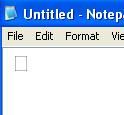
● Step 10 : save the text file as UNICODE with any name..
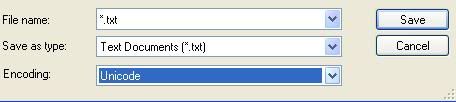
Now transfer the font and the text file to your phone and customize as u wish.




No comments:
Post a Comment